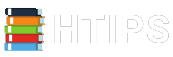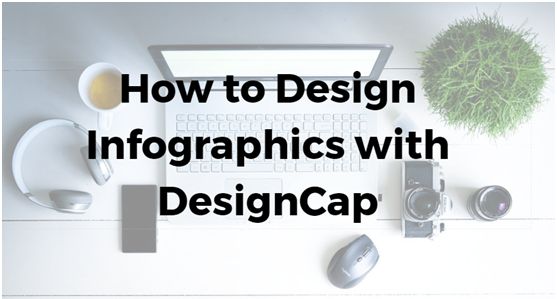Infographics help you show the information and data you want to present graphically. With the images, it is possible to summarize the content and reach the customer more straightforwardly. Remember that pictures can communicate with the customer much more accessible than only text.
If you want to create spectacular infographics, but you do not have an employee to design and do not have high-level design knowledge, you will surely have to use an application. With DesignCap infographic maker, the world’s revolutionary website, the design is now easier than you think!
What is DesignCap?
DesignCap is an online design platform where you can sign up with a few clicks using Facebook and make designs at the same ease. Moreover, it very flexible to make editing, drag-and-drop feature, adding icons. Using marvelous stock photos and icons on the site makes DesignCap one of the top tools in the industry.
I think one of the essential features of DesignCap is that it has a powerful chart feature that can help you add many types of charts into the design quickly. In this way, everyone can start designing efficiently by following the instructions. Let’s take a closer look at DesignCap, which has shaken the whole design world.
How to use DesignCap?
Unlike some other design apps online, DesignCap doesn’t require users to create a membership to start using it. It’s optional. If you want to use its cloud feature, you’d better have an account. You can complete your membership with a single click using your Google or Facebook account. Otherwise, make one using your email.
Step 1. Choose a design
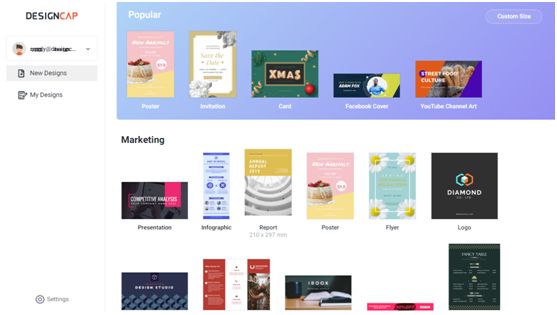
Then you will get a screen where you can choose what kind of work you want to design. Here, you can start working on your business by selecting one of the numerous design options such as business cards, invitations, presentations, social media images, and others. Here I choose the Infographic category.
Apart from these options that we have mentioned above, you can also use your custom dimensions to design. Let’s say you order a specific print service, but you did not find the size in the template. You can start a design by entering the particular dimensions using the “Custom Size” button in your upper right corner.
Step 2. Make the design customized
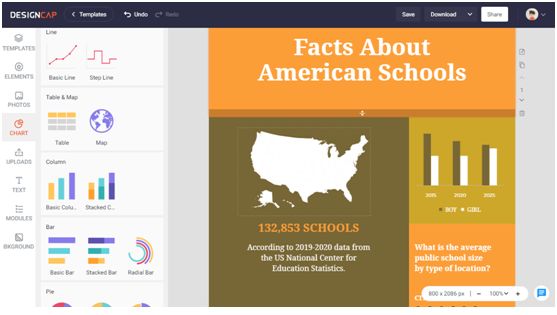
After clicking on the Infographic, the interface will open where you will start designing. The top menu is the design menu, and the central part is the design area. There are eight parts in the design menu at the left, template, element, photos/uploads, chart, text, modules, and background. Picking a ready-made design, you can make your infographic much faster. Then make adjustments using them one by one:
You can add a shape from the ELEMENTS section and do visual searches from its Icon section. DesignCap offers millions of icons online.
And you can access more than a million pictures in its Photos section. Or upload your life photos from your computer.
At its Chart section, there are many cart types for you to choose, such as line, column, map, pie, etc. Choose one and import data from files of XLS, XLSX, or CSV. Then you can freely adjust the color, text, size, and other properties to make it perfect.
You can add text types to your design from the ‘Text’ section and change the font, color, alignment, spacing, etc.
You can also choose a pattern or visual background or using a background color for your design from the Background section.
Step 3. Save and share
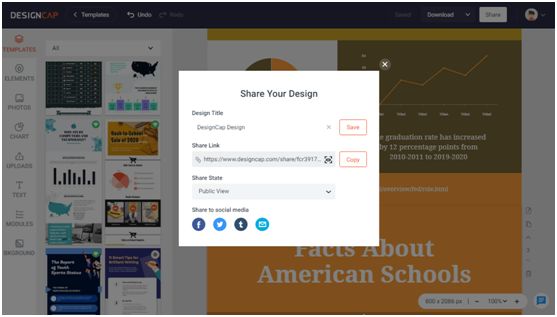
After preparing your design, press the Download button on the top right to save your design to your computer in the format you want and download your design by choosing the file type from the window that opens. You can also print it directly out of the app. Besides, it’s effortless to share it online anywhere with the produced URL. To make future editing, save it under your DesignCap account.
My opinion
With DesignCap, which is pretty easy-to-use in the field of design, you can make your infographics quickly and for free. Likewise, if you don’t have much time to design your creation, it saves you much time with the thousands of professionally designed templates and millions of art resources.